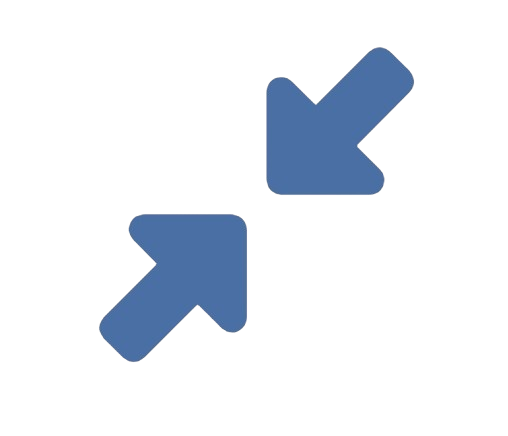The YouTube banner, also known as channel art, is your channel’s billboard. It’s the first visual element visitors see, and a professional, correctly sized banner can make the difference between a subscriber and a bounce. However, resizing an image for a YouTube banner is notoriously tricky. Unlike a standard social media post, a YouTube banner must look perfect across a vast array of devices—from massive desktop monitors to tiny smartphone screens. Getting it wrong can mean cropped-out heads, obscured text, or a blurry, pixelated mess.
This guide will walk you through the exact specifications, the critical “safe zone” concept, and the best methods to resize your image flawlessly for every screen.
### Understanding the YouTube Banner Challenge: It’s All About Aspect Ratio
The core challenge is that the banner’s dimensions are not a fixed pixel size but a fixed **aspect ratio**. YouTube recommends an aspect ratio of **16:9**. However, the *actual pixel dimensions* that fit this ratio change depending on the device.
Here are the key dimensions you need to know:
* **Recommended Upload Size:** **2560 pixels wide by 1440 pixels tall**.
* *Why so large?* This massive canvas ensures your banner looks sharp on the largest possible screens, like TV monitors.
But simply creating a 2560×1440 image isn’t enough. Because the player layout changes on different devices, crucial parts of your banner will be cropped on the sides (for mobile) or the top and bottom (for TV). This is where the **”Safe Zone”** becomes critical.
### The Critical Concept: The “Safe Zone” for Text and Logos
Imagine your 2560×1440 banner divided into three key areas:
1. **The Safe Zone (Essential Content):** This is a central area of **1546 x 423 pixels**. Any critical information—like your channel name, tagline, or main logo—**must be placed within this zone.** This is the only part of the banner guaranteed to be visible on all devices, especially mobile phones.
2. **The TV Safe Zone:** On television screens, the banner is cropped significantly from the top and bottom. To ensure nothing important is cut off, keep key elements within the central **1235 x 338 pixel** area for TV display.
3. **The “Bleed” Area:** The areas outside the safe zone can contain supporting imagery, background patterns, or decorative elements that can be cropped without harming your message. Think of these as the margins.
**The golden rule: All critical text and logos must be within the safe zone.**
### Step-by-Step: How to Resize and Create Your YouTube Banner
#### Step 1: Choose or Create Your Base Image
Start with an image that has a strong focal point in the center. A wide landscape photo often works well. If you’re creating a design from scratch, begin with a canvas set to the recommended **2560 x 1440 pixel** dimensions in your design software.
#### Step 2: Resize and Optimize Your Image
If your starting image isn’t already sized correctly, you need to resize it. This is where precision is key.
**Method A: Using a Dedicated Online Tool (Recommended for Simplicity)**
For most creators, an online tool is the fastest and most reliable method. A platform like **reduceimageresolution.com/** is ideal because it allows you to input exact pixel dimensions while also controlling the final file size (which is important for website loading speed, even for your banner).
1. **Go to the website** (e.g., **reduceimageresolution.com/**).
2. **Upload your chosen image.**
3. **Set the exact dimensions:** Enter **2560** for the width and **1440** for the height. Ensure the “Maintain Aspect Ratio” or similar constraint is **turned OFF**. For a YouTube banner, you *must* force the image into the 16:9 ratio, even if it means cropping.
4. **Crop and Adjust:** The tool will likely show you a cropping interface. Drag and position the image until the most important part (which you’ve placed in the safe zone) is perfectly framed.
5. **Adjust Quality (Optional):** You can often adjust the JPEG quality. For a banner, you want high quality, so set this to 90-100%. The goal is a sharp image, and since it’s a single asset, file size is less critical than quality.
6. **Process and Download:** Click the button to resize and download your perfectly sized banner.
**Method B: Using Professional Software (For Maximum Control)**
If you use Adobe Photoshop, Canva, or GIMP, you have more design control.
* **In Canva:** Search for “YouTube Channel Art” template. It will already be pre-sized with safe zone guides.
* **In Photoshop:**
1. Go to `File > New` and create a document that is **2560 px x 1440 px** with a resolution of 72 PPI.
2. Place your image into the document. It will likely be too large or too small.
3. Press `Ctrl+T` (Cmd+T on Mac) to Free Transform. Hold Shift while resizing to maintain proportions, and position the image so the key content is in the center.
4. Use guides to mark the safe zone (1546×423 px, centered).
#### Step 3: Review and Test the Final Banner
Before you upload, do a final check:
1. **Zoom Out:** Look at your 2560×1440 image zoomed out to about 25%. Does the composition still look good? Is the focal point clear?
2. **Check the Safe Zone:** Visually confirm that all text and vital elements are well within the central safe area.
### The Ultimate Test: Use YouTube’s Preview Tool
The most reliable way to test your banner is to use YouTube’s own interface.
1. Go to your YouTube Channel page.
2. Click on the “Customize Channel” button.
3. Hover over your existing banner (or the default space) and click the edit (pencil) icon.
4. Select “Edit channel art“.
5. After uploading your new banner, **YouTube will show you a preview of how it looks on Desktop, TV, and Mobile.** This is the best way to catch any cropping issues before publishing.
### Common Mistakes to Avoid
* **Ignoring the Safe Zone:** This is the number one error, leading to chopped-off text on mobile.
* **Using a Low-Resolution Image:** Starting with a small, low-quality image and stretching it to 2560px will result in a blurry, unprofessional banner.
* **Forgetting the File Size Limit:** YouTube has a 6MB limit for banners. While tools like **reduceimageresolution.com/** help avoid this, always check your final file size.
* **Overdesigning:** A cluttered banner is hard to read, especially on mobile. Keep the design clean and the message simple.
USE OUR TOOL
Conclusion: Precision for Professionalism
Resizing an image for a YouTube banner is less about simple scaling and more about intelligent composition for a multi-platform world. By starting with the correct dimensions (**2560 x 1440 px**), strictly adhering to the **safe zone** for all critical content, and using the right tools—from professional software to streamlined online utilities like **reduceimageresolution.com/**—you can create a banner that looks crisp, professional, and perfectly composed for every single viewer, no matter how they access your channel. It’s a small detail that makes a monumental difference in your channel's credibility and appeal.