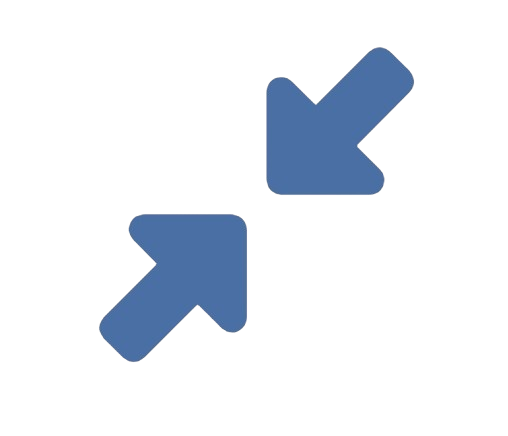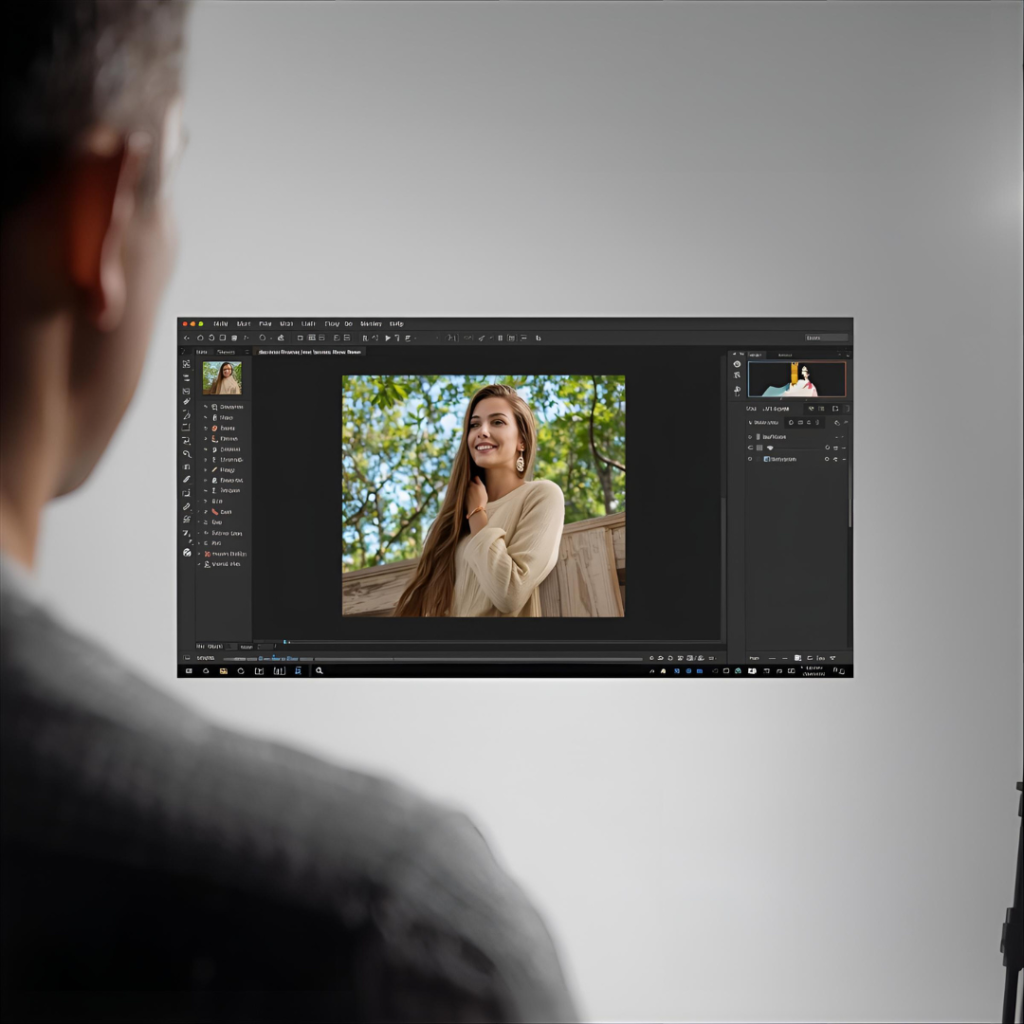
The internet is a vast gallery of images. From memes and infographics to product photos and digital art, we constantly encounter visuals in formats like PNG, GIF, WebP, and SVG. But sometimes, you need the universal compatibility and efficiency of a JPG file. Perhaps you’re saving a photo for a print project, attaching an image to a strict email client, or simply organizing your personal photo library. The process of converting a web image to JPG seems simple, but doing it *correctly* requires a bit of know-how.
This guide will walk you through everything you need to know: why JPG is often the right choice, how to handle different source formats, and the best methods for a perfect conversion every time.
### Part 1: Understanding the “Why”: JPG vs. Other Web Formats
Before you convert, it’s crucial to understand what you’re gaining and what you might be losing. JPG (or JPEG) is a specific tool designed for a specific job.
**The Strengths of JPG:**
* **Perfect for Photographs:** The JPG format uses “lossy” compression, which is exceptionally efficient at reducing the file size of complex images with smooth color gradients, like photographs. It cleverly discards data the human eye is less likely to notice.
* **Universal Compatibility:** JPG is the closest thing to a universal image format. Every operating system, web browser, email client, photo viewer, and printing service in the world can open a JPG without issue.
* **Small File Sizes:** Compared to an equivalent PNG, a JPG of a photograph can be 5-10 times smaller, making it ideal for websites (faster loading) and storage (saving space).
**The Weaknesses of JPG:**
* **No Transparency:** This is the biggest limitation. JPGs cannot have a transparent background. They must have a solid color rectangle (usually white) behind the subject. If you convert a logo with a transparent background from a PNG to a JPG, it will gain an unwanted white box.
* **Loss of Quality:** Each time you edit and re-save a JPG, it undergoes compression again, leading to a gradual degradation in quality known as “generation loss.”
* **Poor for Text and Sharp Graphics:** The lossy compression can create visible “artifacts” or blurriness around sharp edges, text, and solid blocks of color.
**When to Convert to JPG:**
* The image is a photograph or a realistic painting.
* You need the smallest possible file size for web or email.
* Universal compatibility is your top priority.
* Transparency is not required.
**When to Stick with PNG (or another format):**
* The image requires a transparent background (logos, icons).
* It contains text, line art, or sharp edges that must remain crisp.
* You need a lossless format for repeated editing.
### Part 2: The Conversion Process: A Step-by-Step Guide
The method you choose depends on the source of the image and the quality you require. Here are the most effective ways to convert a web image to JPG.
#### Method 1: The Simple “Save As” (For Basic Conversions)
This is the quickest method if the image is already on your computer or you can right-click it directly on a webpage.
**Steps:**
1. **Locate the Image:** Find the image on a website.
2. **Save the Original:** Right-click on the image and select “Save image as…” or “Save picture as…”
3. **Choose Location:** Save the file to your computer. **Important:** Note the file extension (e.g., `.png`, `.webp`) of the saved file.
4. **Open in a Basic Viewer:** Now, open the saved image using a built-in program like **Photos** on Windows, **Preview** on Mac, or even **Paint**.
5. **Convert via “Save As”:** Go to `File > Save As` or `Export`.
6. **Select JPG:** In the dialog box, change the “Save as type” or “Format” dropdown menu to **JPEG (.jpg)**.
7. **Name and Save:** Choose a new filename to avoid overwriting your original file and click “Save.”
**Pros:** Fast, no extra software needed.
**Cons:** Limited control over the final JPG quality; may not work for all formats (some modern formats like WebP won’t open in basic apps).
#### Method 2: Using a Screenshot (The Universal Workaround)
If an image is protected or saved in a difficult format, a screenshot is a reliable, albeit less perfect, workaround. This method effectively converts *any* visible on-screen image to a JPG.
**Steps:**
1. **Display the Image:** Navigate to the webpage so the image is fully visible on your screen.
2. **Take a Screenshot:**
* **Windows:** Use the `Snipping Tool` or `Snip & Sketch` (Windows Key + Shift + S) to capture just the image.
* **Mac:** Press `Shift + Command + 4` to crosshair-select the area of the image.
3. **Save the Screenshot:** The screenshot will typically be saved as a PNG (on Mac) or copied to your clipboard (on Windows). Paste it into an application like Paint or Preview.
4. **Save as JPG:** Use the `File > Save As` function in that application and select JPEG as the format.
**Pros:** Works on every single image you can see on your screen.
**Cons:** You lose the original resolution and quality. The resulting JPG will only be as high-quality as your screen’s resolution allows. Not suitable for high-fidelity needs.
#### Method 3: Using Online Conversion Tools (The Most Powerful & Easy Method)
For the best balance of ease, control, and compatibility, dedicated online conversion tools are the ideal solution. They are designed to handle a wide array of input formats and give you control over the output quality. A tool like **reduceimageresolution.com/** is an excellent example, as it often combines conversion with useful optimization features.
**How to use an online converter like reduceimageresolution.com/:**
1. **Find the Image URL or File:** You have two options:
* **Direct URL:** Right-click the image on the web and select “Copy image address.”
* **Saved File:** Save the image to your computer as in Method 1.
2. **Go to the Converter:** Open your web browser and navigate to the conversion website.
3. **Upload the Image:** Most sites offer two options:
* **Upload from Computer:** Click “Upload” or drag-and-drop the file you saved.
* **Paste Image URL:** Look for an option that says “Enter URL” or “Paste image link” and paste the address you copied.
4. **Select Output Format:** Ensure the output or target format is set to **JPG** or **JPEG**.
5. **Adjust Settings (Optional):** Many advanced tools allow you to adjust the JPG quality level (a slider from 1-100) or even resize the image during conversion. This is perfect for optimization.
6. **Convert and Download:** Click the “Convert,” “Start,” or “Download” button. The tool will process the image and provide you with a download link for your new JPG file.
**Pros:** Handles tricky formats like WebP effortlessly, offers quality control, no software to install, often includes bonus features like resizing.
**Cons:** Requires an internet connection; for highly sensitive confidential images, an offline method is preferable.
#### Method 4: Using Professional Software (For Maximum Control)
For graphic designers or photographers who need precision, software like Adobe Photoshop, GIMP (free), or Affinity Photo is the best choice.
**Steps (using GIMP as an example):**
1. **Open the File:** Launch the software and go to `File > Open` to select your web image.
2. **Export As:** Go to `File > Export As`.
3. **Choose JPG:** In the export dialog, change the file extension in the name field to `.jpg`. (e.g., change `image.png` to `image.jpg`).
4. **Set Quality:** A dialog box will appear with export options for JPEG. Here you can set the **Quality** level (0-100). A setting of 80-90 is usually optimal.
5. **Export:** Click “Export” to save your new JPG file.
**Pros:** Highest quality control, ability to edit the image before converting, batch processing for multiple images.
**Cons:** Software can be expensive (except GIMP) and has a steep learning curve.
### Conclusion: Choosing the Right Path for Your Needs
Converting a web image to JPG is a fundamental digital skill. The best method depends entirely on your goal:
* For a **quick, one-off conversion** of a standard PNG, the **”Save As” method** is sufficient.
* If you’re dealing with a **restricted image**, the **screenshot method** will get the job done.
* For the **easiest, most reliable results** with modern formats like WebP and control over quality, an **online tool like reduceimageresolution.com/** is highly recommended.
* For **professional work** requiring editing and precision, **dedicated software** is the only choice.
By understanding the strengths of the JPG format and selecting the appropriate conversion tool, you can ensure your images are perfectly suited for their intended use, balancing quality, compatibility, and efficiency.