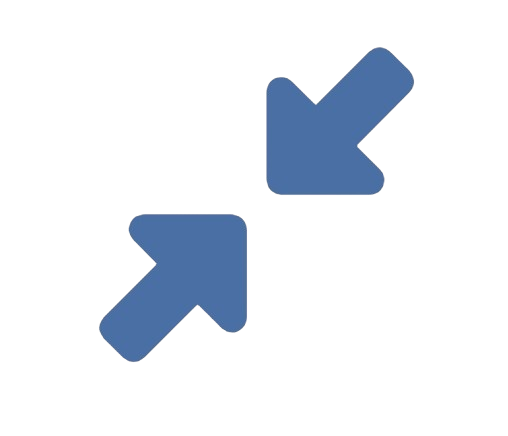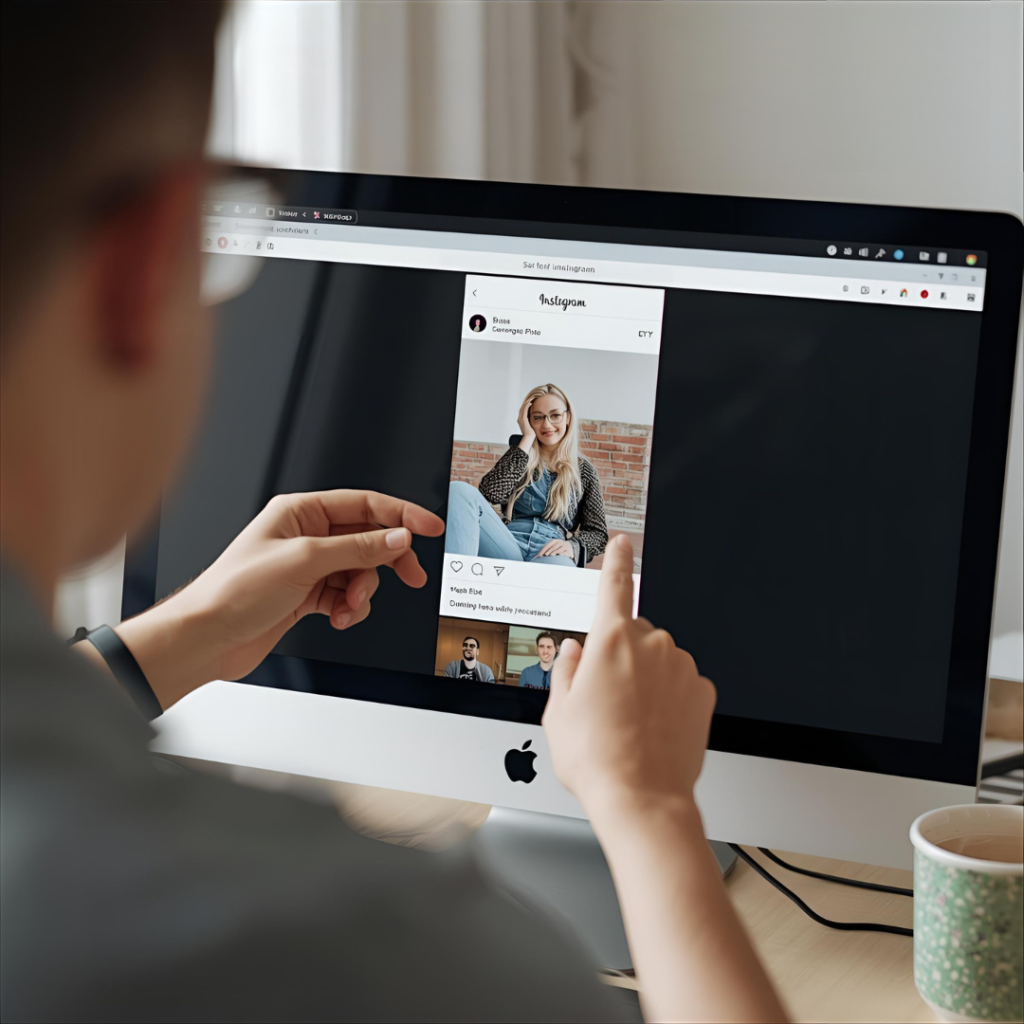
We live in a visual world. From social media posts to website banners, from email attachments to cloud storage, JPEG images are the undisputed currency of digital communication. But this visual richness comes at a cost: massive file sizes. A single high-resolution photo from a modern smartphone can easily be 5-10 megabytes, quickly consuming storage space and slowing down websites to a crawl.
This is where the art and science of JPEG compression comes in. Knowing how to effectively compress a JPEG file is an essential digital skill. It’s not just about making files smaller; it’s about optimizing them for their specific purpose, ensuring speed, efficiency, and a seamless user experience. This guide will demystify JPEG compression, explaining how it works, why it’s important, and providing a clear, step-by-step method for doing it right.
### Part 1: Understanding the Magic and Compromise of JPEG Compression
First, it’s crucial to understand that JPEG compression is typically **”lossy.”** This is the key to its incredible efficiency.
Imagine a detailed painting of a sunset. A “lossless” format would be like describing the exact color and position of every single brushstroke. A “lossy” JPEG, however, is smarter. It might say, “This entire section of the sky is a gradient from orange to red,” effectively grouping similar information together. It throws away data that the human eye is less likely to notice, especially in photographs with smooth color transitions.
**How it Works (Simplified):**
1. **Color Space Conversion:** The image is converted from RGB (Red, Green, Blue) into a luminance (brightness) and chrominance (color) model. Our eyes are far more sensitive to changes in brightness than to changes in color.
2. **Downsampling Chrominance:** The compression algorithm can dramatically reduce the color information without us perceiving a major difference. This is the first big win for file size reduction.
3. **Discrete Cosine Transform (DCT):** The image is broken down into 8×8 pixel blocks. Each block is transformed from spatial data into frequency data. This separates the “broad strokes” (low-frequency data) from the “fine details” (high-frequency data).
4. **Quantization:** This is the heart of lossy compression. A “quantization table” acts like a filter, deciding how much of the high-frequency detail to discard. A high compression level uses a coarse filter, throwing away more detail and creating a smaller file. A low compression level uses a fine filter, preserving more detail and resulting in a larger file.
5. **Lossless Compression:** Finally, the remaining data is compressed using a lossless algorithm (like ZIP compression) to squeeze out the last bits of redundancy.
This process is why JPEGs are perfect for photographs but terrible for logos, screenshots, or images with sharp edges and text. Those contain the very “high-frequency” details that JPEG compression destroys, leading to ugly “artifacts.”
### Part 2: Why You Need to Compress JPEGs: The “Why” Behind the “How”
The benefits of compressing JPEGs extend far beyond just saving a few megabytes on your hard drive.
1. **Blazing-Fast Website Speed:** This is the most critical reason for most businesses and bloggers. Website loading speed is a direct Google ranking factor. A slow site frustrates users and increases bounce rates. By compressing the images on your web pages, you can shave seconds off your load time, improving SEO and user retention. Tools like Google PageSpeed Insights will consistently flag unoptimized images as a primary opportunity for improvement.
2. **Efficient Storage and Bandwidth Management:** Whether you’re backing up photos to the cloud, sending a portfolio via email, or storing product images for an e-commerce site, large files cost money. Compressed JPEGs reduce your storage needs and save bandwidth when files are downloaded or viewed, which can lead to significant cost savings at scale.
3. **Smooth Email and Messaging:** Most email servers have strict attachment size limits (often 25MB total). Compressing JPEGs ensures your photos arrive in the recipient’s inbox without the message being rejected. It also respects their data plan and storage space.
4. **Improved User Experience on Social Media and Apps:** Social media platforms like Facebook and Instagram automatically compress uploaded images. If you upload an already-optimized file, you have more control over the final result, preventing the platform’s aggressive algorithms from degrading your image quality unnecessarily. In mobile apps, smaller images mean faster loading and a smoother experience for the user.
### Part 3: How to Compress JPEG Files: A Practical Guide
There are several methods to compress a JPEG, each with its own advantages, from simple online tools to professional software.
#### Method 1: The Easiest Way – Online Compression Tools
For 90% of users, online tools are the fastest and most effective solution. They require no installation and are incredibly user-friendly. A great example is **reduceimageresolution.com/**, a tool designed specifically for this purpose.
**How to use an online compressor:**
1. **Upload Your File:** Go to the website (e.g., **reduceimageresolution.com/**) and upload your JPEG by dragging and dropping it into the browser window or selecting it from your folders.
2. **Adjust Compression Settings:** You will typically see a slider or a quality percentage setting (e.g., from 0% [low quality] to 100% [high quality]). You can also often set a maximum file size or dimensions.
3. **Compress and Download:** Click the “Compress,” “Optimize,” or similar button. The tool will process the image and show you a preview, often with a comparison of the old and new file sizes.
4. **Download the Result:** If you’re happy with the quality, download the compressed file. The original file on your computer remains untouched.
**Advantages:** Speed, accessibility, and simplicity.
**Consideration:** For highly sensitive or confidential images, you may prefer an offline method.
#### Method 2: Using Built-in Operating System Tools
Your computer’s basic software can handle simple compression.
* **On macOS (Preview):**
1. Open the image in Preview.
2. Go to `File > Export`.
3. In the export dialog, you will see a “Quality” slider. Dragging this slider to the left reduces the quality and file size. This is a direct JPEG compression control.
4. Click “Save.”
* **On Windows (Paint or Photos App):**
* **Paint:** Open the image in Paint, click “File” > “Save as” > “JPEG Picture.” In the save dialog, you might see a “Quality” slider (this can vary by Windows version).
* **Photos App:** Open the image in the Photos app, click the “…” menu, select “Resize,” and choose an image quality profile (e.g., “Small,” “Medium”).
**Advantages:** No additional software needed.
**Disadvantages:** Limited control and lack of advanced features.
#### Method 3: Using Professional Software (Adobe Photoshop, GIMP)
For professionals who need granular control, desktop software is the answer.
* **In Adobe Photoshop:**
1. Go to `File > Export > Export As` or `Save for Web (Legacy)`.
2. Select “JPEG” as the format.
3. The “Quality” slider (0-100) is your compression control. You can see a live preview of the resulting image and its file size.
4. The “Progressive” option can create JPEGs that load in stages on a webpage.
5. Click “Export” or “Save.”
* **In GIMP (Free & Open-Source):**
1. Open your image and go to `File > Export As`.
2. Choose a name ending in “.jpg” and click “Export.”
3. A dialog box will appear. Adjust the “Quality” slider (0-100) to control compression.
**Advantages:** Maximum control, batch processing, and high-quality algorithms.
**Disadvantages:** Cost (for Photoshop) and a steeper learning curve.
### Best Practices for Optimal JPEG Compression
* **Always Work from an Original:** Never compress an already compressed JPEG repeatedly. Each time you apply lossy compression, you degrade the quality further. Always go back to your original, high-quality source file.
* **Find the Sweet Spot:** The goal is to find the lowest quality setting where image degradation is not noticeable to you. Compare the original and compressed versions at 100% zoom. The savings can be dramatic with minimal visual loss.
* **Resize First, Then Compress:** If your image is 4000 pixels wide but only needs to be 1000 pixels wide on your website, **resize it down first**. Reducing the pixel dimensions is the single most effective way to reduce file size. After resizing, you can then apply JPEG compression to squeeze out even more bytes.
* **Know Your Image’s Purpose:** A large banner for a photography portfolio deserves a high-quality setting (80-90%). A small thumbnail image in a blog post can be heavily compressed (50-70%) without anyone noticing.
USE OUR TOOL
Conclusion: Mastering the Balance
Compressing JPEG files is not about destruction; it's about optimization. It's a balancing act between visual fidelity and practical efficiency. By understanding the principles of lossy compression and using the right tools for the job—from powerful online services like **reduceimageresolution.com/** to professional software—you can ensure your images are always the perfect size for their task. In a digital ecosystem that prizes speed, mastering this skill is no longer optional; it's essential.