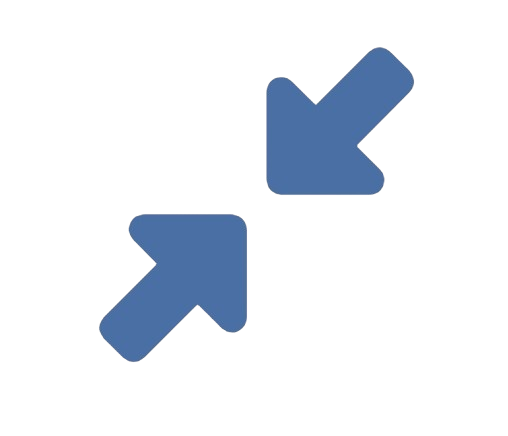In our visually driven digital world, an image is rarely a one-size-fits-all asset. The perfect high-resolution photograph from your DSLR camera, boasting 6000×4000 pixels, is likely far too large for a website header, a product listing on an e-commerce site, or an attachment in a professional email. This is where the essential skill of changing an image’s pixel size comes into play. Also known as resizing or resampling, it’s a fundamental process for anyone who works with digital content.
This guide will demystify what it means to change pixel dimensions, explain why it’s so important, and walk you through the best methods to do it effectively, highlighting how specialized online tools like **reduceimageresolution.com/** streamline the entire process.
### What Does “Changing Pixel Size” Actually Mean?
To understand resizing, you must first understand pixels. A digital image is essentially a mosaic of tiny, colored squares called pixels. The “pixel size” or “pixel dimensions” of an image refer to the total number of pixels along its width and height. For example, an image with dimensions of 4000 x 3000 pixels contains 12 million individual pixels, which is why it’s called a 12-megapixel image.
When we talk about changing the pixel size, we are fundamentally altering the number of pixels in that mosaic. There are two core actions:
1. **Downsampling (Decreasing Resolution):** This is the most common reason for resizing. You are telling software to *remove* pixels from the image. For instance, you might reduce a 4000×3000 pixel image to 1000×750 pixels. The software uses complex mathematical algorithms (interpolation) to intelligently discard pixel data, resulting in a smaller, lighter file that still looks clear at its new, smaller dimensions.
2. **Upsampling (Increasing Resolution):** This is the trickier of the two. You are asking the software to *add* new pixels to the image to make it larger. The software has to invent data to fill in the gaps, which often leads to a soft, blurry, or pixelated result. You cannot create true detail from nothing.
### Why Changing Pixel Size is a Non-Negotiable Skill
Resizing images is not just a technical exercise; it’s a critical practice for efficiency and performance.
* **Website Performance:** This is the number one reason. Large, high-resolution images are the most common cause of slow-loading websites. Search engines like Google penalize slow sites in their rankings, and users are quick to abandon a page that takes too long to load. By resizing an image to the exact dimensions it will be displayed on your site (e.g., a 1200-pixel-wide banner instead of a 4000-pixel-wide original), you can reduce the file size by over 90%, leading to near-instantaneous loading.
* **Storage and Bandwidth Efficiency:** Every pixel consumes storage space. For bloggers, businesses, and photographers dealing with thousands of images, resizing them to appropriate dimensions before archiving or uploading can save gigabytes or even terabytes of storage and bandwidth, translating to direct cost savings.
* **Meeting Platform Requirements:** Social media sites, print shops, and application portals often have strict pixel dimension requirements. Uploading an image that is too large or too small can lead to automatic, poor-quality compression by the platform or outright rejection. Taking control of the resizing process yourself ensures your image looks exactly as intended.
* **Professional Communication:** Sending a 10MB image via email can clog inboxes and be frustrating for the recipient. Resizing it to a more manageable dimension (like 2000 pixels on the long edge) before attaching it is a standard practice of digital etiquette.
### How to Change Pixel Size: From Basic to Advanced
There are several ways to resize an image, each with its own advantages.
#### Method 1: Using Built-in Software (Quick & Simple)
Your computer’s native applications can handle basic resizing.
* **On macOS (Preview):**
1. Open the image in Preview.
2. Go to `Tools > Adjust Size`.
3. A dialog box will appear. Ensure “Resample image” is checked.
4. Enter new values for Width or Height (in pixels). The other dimension will adjust automatically if “Scale proportionally” is selected.
5. Click OK and save the file.
* **On Windows (Photos App):**
1. Open the image in the Photos app.
2. Click the “…” (See more) menu at the top and select “Resize.”
3. Choose a predefined size (e.g., “Large 1024px”) or click “Define custom dimensions” to enter exact pixel sizes.
4. Save the resized copy.
**Pros:** Free and readily available.
**Cons:** Limited control over the resampling algorithm and often lacks batch processing.
#### Method 2: Using Online Tools (The Ideal Balance of Power and Simplicity)
For most users, online tools offer the perfect combination of ease, power, and speed. A dedicated platform like **reduceimageresolution.com/** is a prime example of this category. These tools are designed with a single purpose: to make image optimization, including resizing, as straightforward as possible.
**How a tool like reduceimageresolution.com/ simplifies the process:**
1. **Intuitive Upload:** You simply drag and drop your image file onto the website or select it from your computer’s folders. There’s no software to install.
2. **Clear Resizing Controls:** The interface typically provides clear input fields for setting a new **Width** and **Height** in pixels. Crucially, it will automatically maintain the image’s aspect ratio (preventing distortion) unless you specifically choose to override it.
3. **Integrated Compression:** This is a key advantage. After you set the new pixel dimensions, many tools, including **reduceimageresolution.com/**, also allow you to adjust the JPEG compression level. This means you can resize the image *and* optimize its file size in one step.
4. **Instant Preview and Download:** With one click, the tool processes the image using sophisticated algorithms. You often get an immediate comparison of the old and new file sizes before downloading the perfectly resized image to your device.
**Why this method is so effective:** It removes the technical guesswork. You don’t need to understand terms like “bicubic interpolation”; you just need to know the desired pixel dimensions. The tool handles the complex math in the background, delivering a professional result in seconds.
#### Method 3: Using Professional Software (For Maximum Control)
For graphic designers and photographers, professional software like Adobe Photoshop or the free alternative GIMP is essential.
* **In Adobe Photoshop:**
1. Go to `Image > Image Size`.
2. In the dialog box, enter new values for Width and Height, ensuring the chain link icon is clicked to constrain proportions.
3. The critical setting is **Resample**. When checked, you can choose the algorithm. For downsampling, “Bicubic Sharper (reduction)” is often the best choice as it helps maintain clarity.
**Pros:** Granular control over the resampling process, batch processing for multiple images, and the ability to edit the image before resizing.
**Cons:** Expensive (for Photoshop) and has a significant learning curve.
### Best Practices for Flawless Resizing
* **Always Preserve the Aspect Ratio:** Unless you deliberately want a stretched or squashed effect, always keep the aspect ratio locked. This ensures your image doesn’t become distorted.
* **Resize from the Original:** Never resize an image that has already been resized down. Always go back to your original, high-resolution source file to get the best quality.
* **Resize First, Then Edit:** It’s more efficient to resize your image to its final dimensions *before* you apply sharpening, filters, or other edits. This ensures those edits are calculated based on the final pixel grid.
* **Know Your Destination:** Resize the image to the *exact* dimensions needed. If your blog column is 780 pixels wide, there’s no benefit to uploading a 2000-pixel-wide image.
Conclusion: Taking Control of Your Digital Assets
Changing the pixel size of an image is a fundamental skill for effective digital communication. Whether you’re a small business owner managing a website, a social media manager creating content, or an individual organizing a photo library, understanding how to resize images empowers you to improve performance, save resources, and ensure your visuals are displayed correctly.
While built-in software works for quick fixes, dedicated online tools like **reduceimageresolution.com/** offer a powerful, user-friendly solution that combines resizing with optimization in a single, efficient step. By mastering this simple process, you take full control over your digital assets, ensuring they are always the right size for the task at hand.