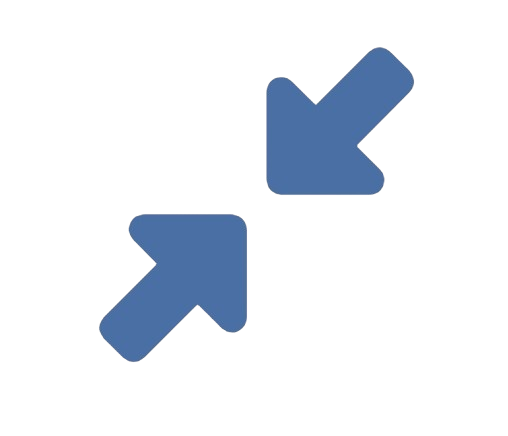In today’s visually driven digital world, we’re constantly snapping photos, sharing screenshots, and uploading images. Whether it’s for a professional website, a social media post, or just sending pictures to family, we’ve all hit that frustrating wall: the file size is too large. You see messages like “File exceeds the maximum upload size” or your email client refuses to send the attachment. This is where understanding how to change photo file size becomes essential, and one of the most effective methods is to **reduce image resolution**.
This comprehensive guide from **reduceimageresolution.com/** will walk you through why file size matters, how resolution plays a key role, and the simple steps you can take to shrink your images without sacrificing noticeable quality.
### Why Would You Need to Change a Photo’s File Size?
Before we dive into the “how,” let’s clarify the “why.” Reducing a photo’s file size isn’t just about bypassing upload limits. It has several practical benefits:
1. **Faster Website Loading Speeds:** Large images are the number one cause of slow-loading websites. Search engines like Google penalize slow sites in their rankings. By optimizing images, you improve user experience and SEO.
2. **Efficient Storage Management:** High-resolution photos from modern smartphones can take up 5-10 MB each. Compressing them can free up significant space on your hard drive, phone, or cloud storage.
3. **Smooth Email and Messaging:** Most email servers have strict attachment size limits (often 25 MB). Reducing file size ensures your photos arrive in the recipient’s inbox without a hitch.
4. **Optimal Social Media Sharing:** While platforms like Facebook and Instagram compress images automatically, uploading an already-optimized version gives you more control over the final quality and appearance.
### Understanding the Key Concepts: Resolution, Dimensions, and File Size
To effectively change photo file size, you need to understand three interconnected concepts:
* **File Size:** This is the amount of storage space the image file occupies, measured in kilobytes (KB), megabytes (MB), or gigabytes (GB). This is the number you want to reduce.
* **Image Dimensions (Size):** This refers to the width and height of the image, measured in pixels. A photo straight from a 24-megapixel camera might have dimensions of 6000 x 4000 pixels. Larger dimensions mean more pixels and, typically, a larger file size.
* **Resolution (DPI/PPI):** This is often the most misunderstood term. Resolution describes the *density* of pixels, measured in dots per inch (DPI) or pixels per inch (PPI). For digital use (websites, screens), resolution is largely irrelevant; what matters are the pixel dimensions. A 1000×1000 pixel image will display the same on a screen regardless of whether its DPI is set to 72 or 300. DPI becomes critical only for printing.
**The direct connection:** To **reduce image resolution** in the context of changing file size for digital use, you are primarily reducing the *pixel dimensions* of the image. Fewer pixels mean less data, which results in a smaller file size.
### How to Change Photo File Size by Reducing Image Resolution
The process is straightforward and can be done using various tools, from online services to dedicated software. Here’s a step-by-step breakdown using a typical online tool like the one offered at **reduceimageresolution.com/**.
#### Step 1: Choose Your Tool
For quick, one-off jobs, online tools are incredibly convenient. They run in your web browser and require no software installation. **reduceimageresolution.com/** is designed specifically for this task, offering a simple, user-friendly interface.
#### Step 2: Upload Your Image
Navigate to the website. You’ll usually see a button that says “Upload Image,” “Choose Files,” or a drag-and-drop area. Select the large image file you want to compress from your computer.
#### Step 3: Adjust the Settings (The Most Important Step)
This is where you control the compression. A good tool will give you options:
* **Adjust Quality/Slider:** Many tools have a slider that lets you choose between file size and image quality. A lower quality percentage means a smaller file size. Often, you can reduce quality to 70-80% without seeing any noticeable difference.
* **Resize by Percentage or Pixel Dimensions:** You can often specify the new size. For example, if your original image is 4000 pixels wide, setting a new width of 2000 pixels will reduce the file size to approximately a quarter of the original. For web use, dimensions between 1500 and 2500 pixels wide are usually sufficient.
* **Change Format:** Converting a PNG file to a JPEG can dramatically reduce file size, as JPEG uses lossy compression. This is often the most effective step.
#### Step 4: Compress and Download
Once you’re happy with the settings, click the “Compress,” “Resize,” or “Apply” button. The tool will process the image and present you with a preview and the new, smaller file size. If it looks good, simply download the compressed version to your device.
### Best Practices for Reducing Image File Size
To get the best results, keep these tips in mind:
* **Always Keep an Original:** Before you start compressing, make sure you save a copy of the original, high-resolution image. You can’t add quality back once it’s been removed.
* **Choose the Right File Format:**
* **JPEG:** Best for photographs and images with gradients. Use this for most purposes.
* **PNG:** Best for images with text, logos, or simple graphics that require a transparent background. PNGs are often larger than JPEGs.
* **WebP:** A modern format that provides superior compression than both JPEG and PNG. It’s increasingly supported by browsers.
* **Find the Sweet Spot:** Don’t compress aggressively. Aim for the smallest file size where the image still looks sharp and clear to your eyes. The preview function in compression tools is your best friend.
### Beyond Online Tools: Other Methods
While online tools are excellent, you can also change photo file size using software you may already have:
* **Microsoft Paint (Windows):** Open the image, click “Resize,” adjust the percentage or pixel dimensions, and save.
* **Preview (Mac):** Open the image, go to Tools > Adjust Size, enter new dimensions, and save.
* **Adobe Photoshop/Lightroom:** These professional tools offer the most control over compression, allowing you to “Save for Web” with precise settings.
### Conclusion: Mastering Your Digital Assets
Knowing how to change photo file size by learning to **reduce image resolution** is a fundamental digital skill. It empowers you to manage your storage efficiently, share content seamlessly, and build faster, more professional websites. The process doesn’t have to be complicated. By using a dedicated, easy-to-use service like **reduceimageresolution.com/**, you can take a bulky, problematic image and transform it into a sleek, web-ready file in just a few clicks. Start optimizing your images today and experience a smoother, faster digital life.